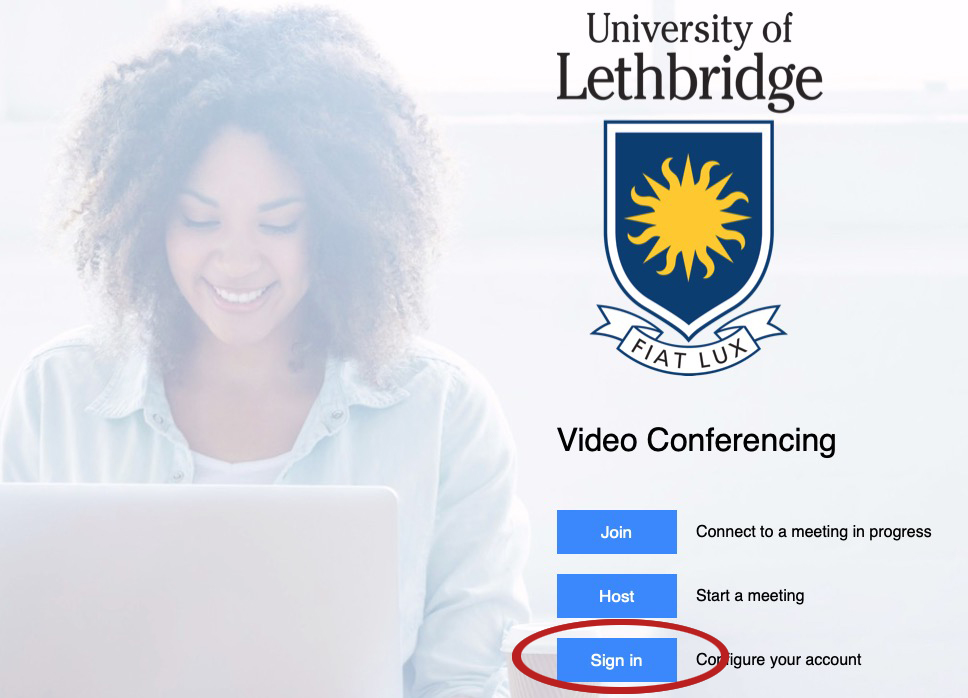If you have course lectures over Zoom, you will most likely want to include those Zoom meeting link(s) on your Moodle course page.
Each Zoom meeting that you create has a unique meeting ID and invitation link. This link must be made available to your students so that they may attend the meeting.
You can email this link to your students; however, it is best practice to also place this link in a secure place, such as Moodle, where students can easily reference.
To do this:
1. Go to https://uleth.zoom.us/ and sign in using your UofL credentials.

2. On the left menu, click Meetings.

3. Click on the meeting (or any occurrence of a recurring meeting) that you would like to add to Moodle.
4. Midway down the page, look for the Invite Link, highlight the link, and then copy it.

5. In Moodle, navigate to the course page where you would like to add the link.
6. On the top right of your Moodle course page, click Turn Editing On.

7. Go to the section in your Moodle course where you would like to add the Zoom link and click on + Add Activity or Resource.

8. From the list of resources, select URL.

9. Only the first two fields are required to add this resource:
- Name: Give it a clear title that your students will understand. The text you type here appears on your Moodle page. (example: Link to Access Zoom Course Lectures)
- External URL: Paste the link that you have copied in this field.
You may choose to also provide a description for your students with instructions on your Zoom meeting.

10. Once finished, be sure to hit Save and Return to Course at the bottom.
![]()