Author: admin
-
Adding an Activity or Resource to your Course
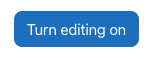
Moodle allows you to add a variety of files and activities to course sections. To add an activity or resource to your course you must turn editing on. This tutorial will show you how to add a file such as a PowerPoint, .pdf or Word documents, and will instruct you on how to get started on… Read more
-
Adding a Teaching Assistant to Your Course
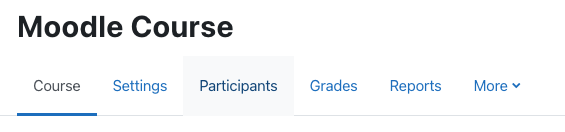
If you have a Teaching Assistant, you can give them access to your Moodle course to assist in grading or content management. Read more
-
Adding & Removing Sections (topics)
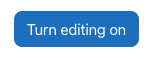
By default, Moodle displays 14 sections with a sequential numbering system (topic 1, topic 2, etc.) You may add more sections if required, or you may remove sections you will not be using. Read more
-
Scheduling an Exam in the Testing Centre
To schedule an exam in the Testing Centre you will need have the following information: The requested dates for running your exam. Please note for larger class sizes you will have to run your exam for a minimum of 3 days. The scheduling works on a first come, first serve basis, so please get your exam dates to… Read more
-
Changing Topic Titles
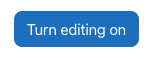
By default, Moodle names your topics with a sequential numbering system (topic 1, topic 2, etc.) These topics may be customized. For example: Chapter 1, Week 1, Introduction to Pottery, etc. Read more
-
Setting your Course to Visible
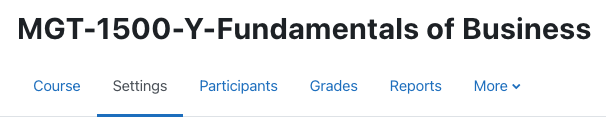
By default, all Moodle courses are hidden to students until you as the instructor are ready to make the course visible. Read more
-
Creating and Using Groups

Moodle has the ability to designate groups within your course. You can have Moodle randomly allocate groups or you can create groups manually. We will show you how to create both in this tutorial. Read more
-
Adding Events using the Calendar Block
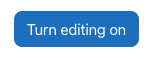
Moodle has a very robust calendar system which can be used to organize events for your students in Moodle. Course and user events may be scheduled, such as class events, quizzes, assignments, etc. Read more
-
Understanding Moodle’s Calendar Block
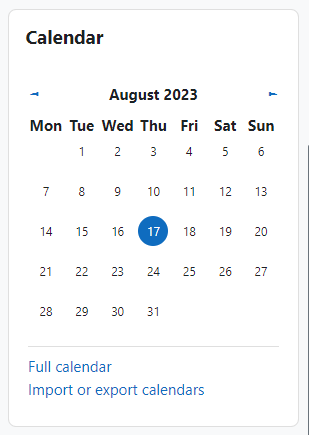
The Calendar block can be found on the right hand column of most courses, although instructors are free to move that if they wish. If you go to the full Calendar (see link above), Moodle provides users with an integrated calendar that can hold 4 different types of events. Global (event viewable in all courses… Read more
-
Logging into Moodle
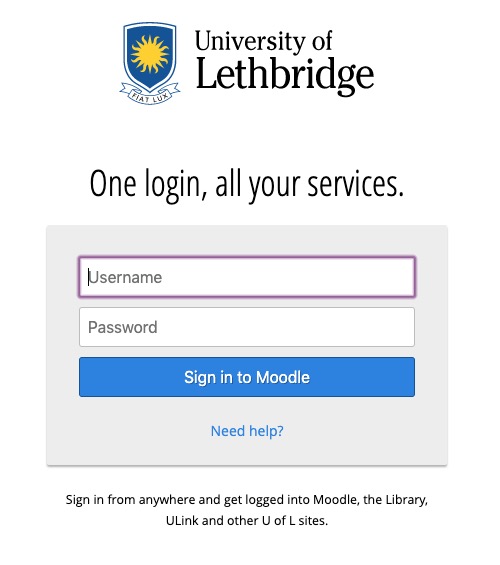
There are a few ways to access your Moodle account. Either way you login to Moodle you will use the same username and password as the Bridge and UofL email accounts. Read more
