Author: admin
-

Grading with File Feedback in Assignment Drop Box
When you set up an Assignment Drop Box in Moodle you are able to upload a file back to students with feedback for grading purposes.
-
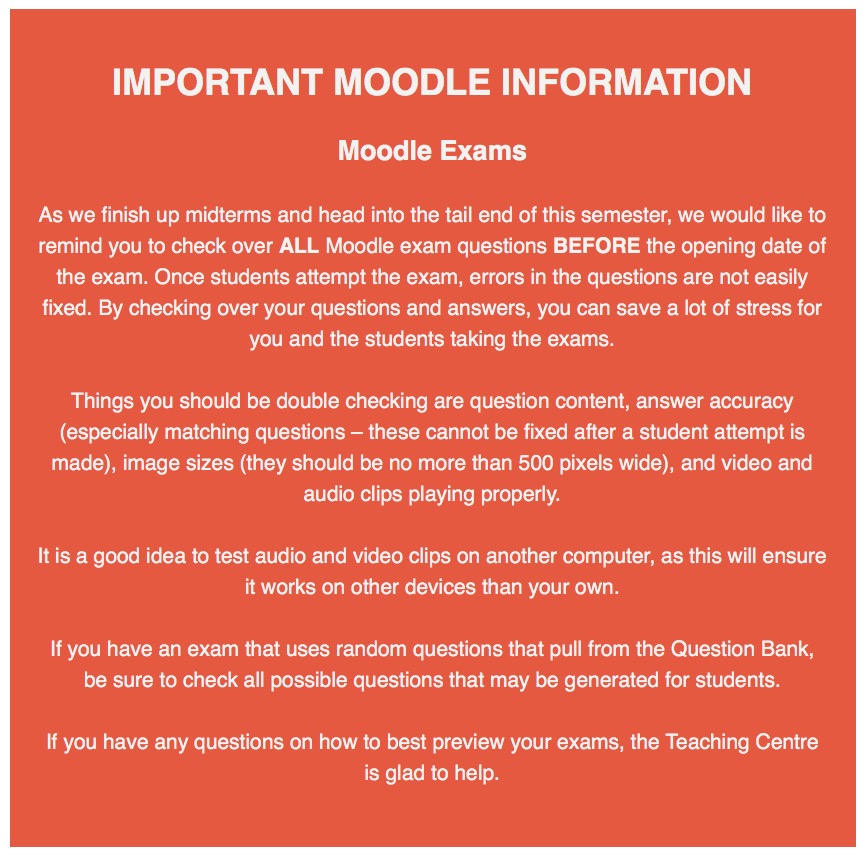
Moodle Exam Set Up
Moodle Exams Important Notice: Please check over ALL Moodle exam questions BEFORE the opening date of the exam. Once students attempt the exam, errors in the questions are not easily fixed.
-
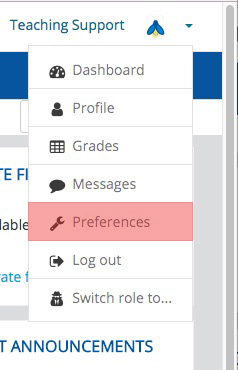
Turning on the Phonetics Module
If you are in a language studies course, you may be required to use the Phonetics Module on your Moodle exams. This tutorial will guide you on how to turn it on using your Moodle profile.
-
Using the Turnitin Module
Moodle has a module that allows for basic use of Turnitin. This tutorial will walk you through the basics of Turnitin.
-

Displaying Grades as Letter Grades
Moodle’s default is to display the Course Total as a numeric grade based on a percentage. You may wish to display this as a letter grade or both.
-
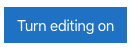
Creating an Assignment Drop Box in Moodle
Moodle has an Assignment Tool which allows for students to download/view the assignment in Moodle, as well as upload their assignment file into Moodle to be graded.
-

Deleting Items from the Gradebook
You may have items in your Gradebook that you no longer need. There are a number of ways to remove them.
-
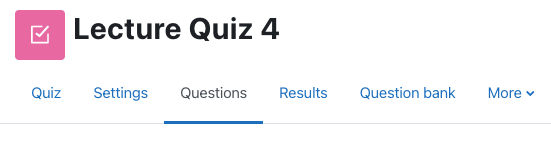
Changing Point Values for Exam Questions
Once you have your Moodle exam created you may want to change the default point value for each question. Moodle defaults each question to be worth one point.
-

Manually Entering Grades in Moodle’s Gradebook
You can manually enter grades into Moodle’s Gradebook using Grade Items.
