Category: Course Content
-
Uploading Videos to YouTube (for Moodle)
When providing videos for students on Moodle, we recommend first uploading those videos to YouTube. This will allow for the best quality and streaming for your students. In this tutorial, we will provide you with the steps to get your video uploaded to YouTube. Read more
-
Moving Content in Moodle and Changing File Order
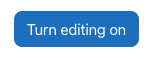
It is very easy to move content around in Moodle. You can easily rearrange sections or files within your Moodle course. If you want to change the order of files within a section, first make sure editing is turned on by clicking Turn Editing On at the top right of your Moodle page. You should now notice… Read more
-
Transferring your Course Content
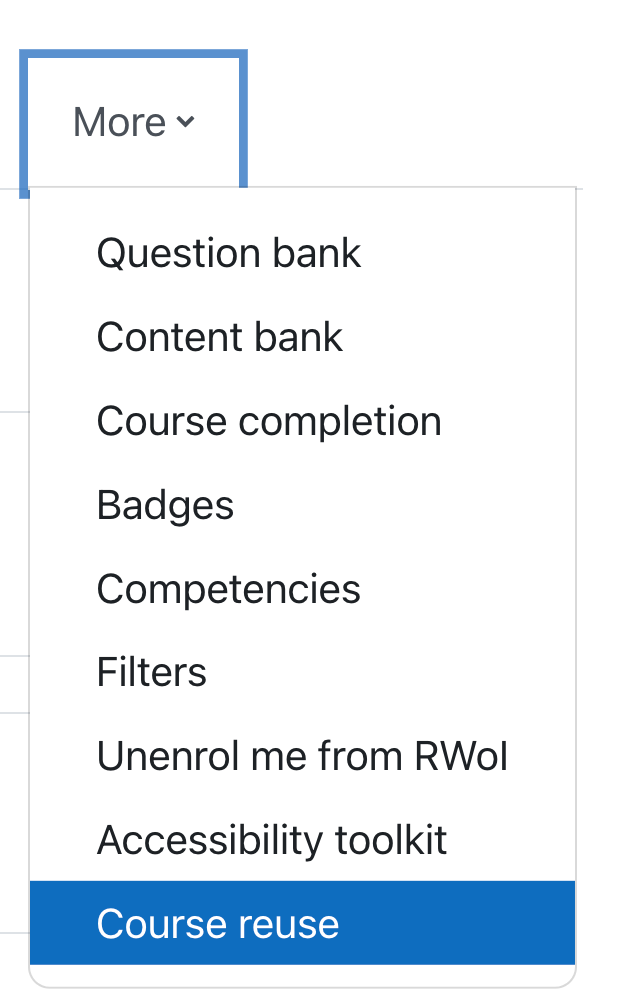
If you have a course previously taught in Moodle it is very easy to get your content moved over into a future/current semester. You are not required to create your online course component from scratch every semester, we can move your pervious course over to edit and revise as needed. You will notice that when you… Read more
-
Embedding a YouTube Video in Moodle
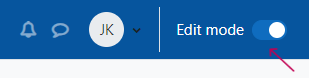
You can include YouTube videos in your Moodle course. This tutorial will walk you through how to embed the video into your course. Read more
-
Exporting your Student List from Moodle
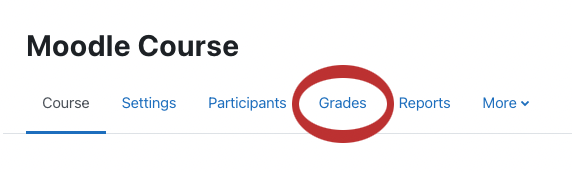
If you wish, you can export your grades or your student list from Moodle into an Excel Spreadsheet. Read more
-
Building Custom Content
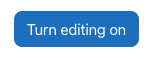
Moodle allows you to create custom resources and content in many areas. Two such areas are labels and pages. This tutorial will walk you through how to build a custom page within Moodle, how to add and resize images, and how to add a YouTube video. At the end of this tutorial, you will know how… Read more
-
Adding a Resource to Moodle (Files, URLs, Folders)
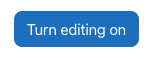
This article will walk you through the difference between the following resource items: Files, Folders, Pages, Labels, IMS packages, and URL’s. It will help you understand why you may want to use one resource type over another. Read more
-
Adding an Activity or Resource to your Course
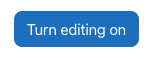
Moodle allows you to add a variety of files and activities to course sections. To add an activity or resource to your course you must turn editing on. This tutorial will show you how to add a file such as a PowerPoint, .pdf or Word documents, and will instruct you on how to get started on… Read more
-
Adding a Course Syllabus to Moodle
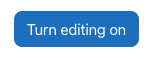
Moodle allows you to add a variety of files and activities to course sections. This tutorial will specifically show you how to add a syllabus to your Moodle course. Read more
-
Adding & Removing Sections (topics)
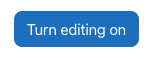
By default, Moodle displays 14 sections with a sequential numbering system (topic 1, topic 2, etc.) You may add more sections if required, or you may remove sections you will not be using. Read more
