Category: Quizzes
-
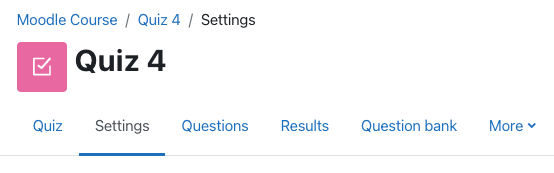
Allowing Students to Copy/Paste into an Exam/Quiz
If you have an exam outside of the Testing Centre, and would like to allow students to copy/paste content into a Moodle quiz, you will have to adjust the security settings.
-
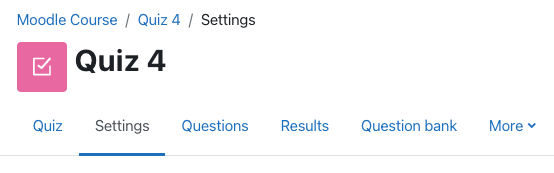
Students Can’t Access Moodle Home-based Exams
If you are giving an exam on Moodle that is open to take from anywhere, and students are unable to access the exam, you may want to first troubleshoot these two steps.
-
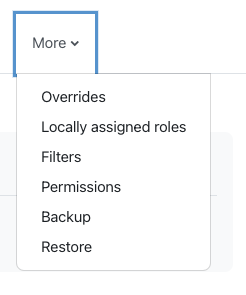
Accommodated Exam Overrides
When delivering a Moodle Quiz as an open book exam, you as the instructor will be able to set up overrides for students.
-
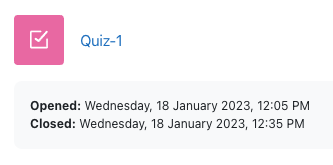
Marking Exams
When you use the Moodle Quiz Tool, a lot of the question types are automatically graded for you. (Multiple Choice, True & False, Matching, etc)
-
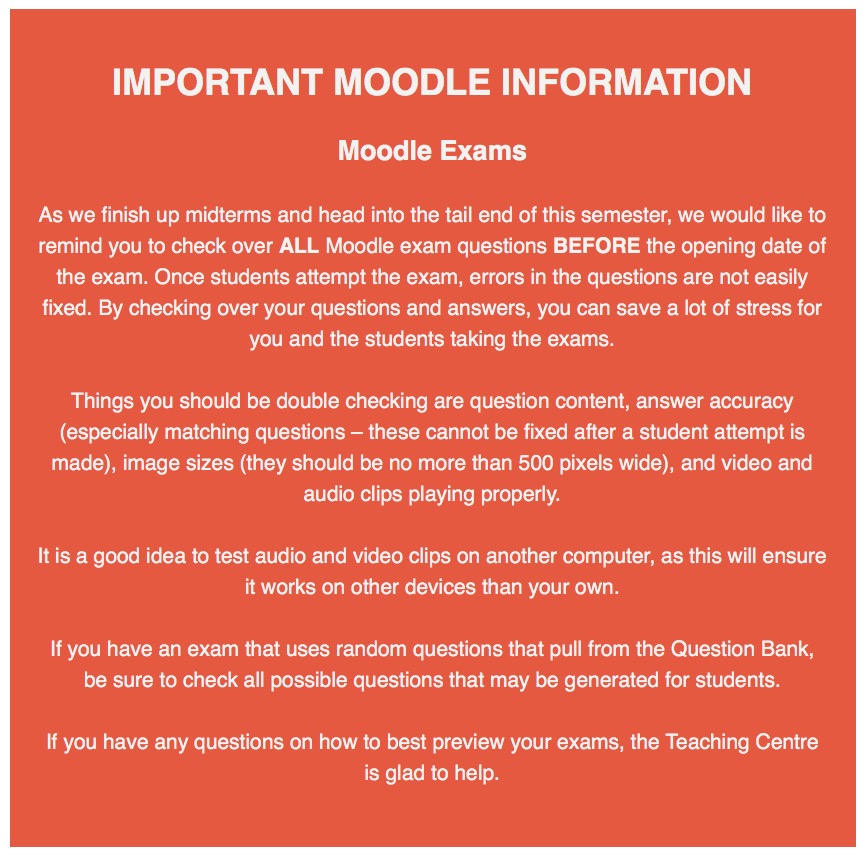
Moodle Exam Set Up
Moodle Exams Important Notice: Please check over ALL Moodle exam questions BEFORE the opening date of the exam. Once students attempt the exam, errors in the questions are not easily fixed.
-
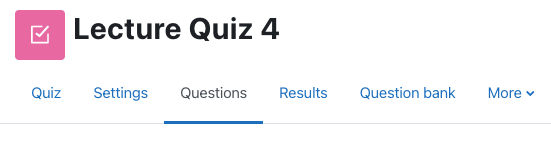
Changing Point Values for Exam Questions
Once you have your Moodle exam created you may want to change the default point value for each question. Moodle defaults each question to be worth one point.
-
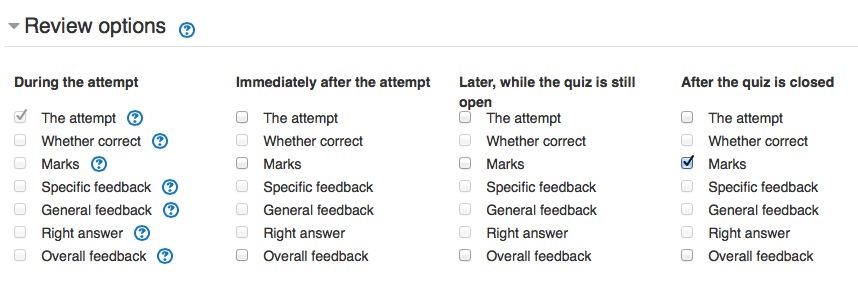
Information About Booking Exams in the Testing Centre (for instructors)
If you are an instructor and want to use the Testing Centre to have your students write an exam, here is some information that you should know about how the Testing Centre operates as well as the information you will need to provide to us in the Teaching Centre so we can book your exam properly.
-
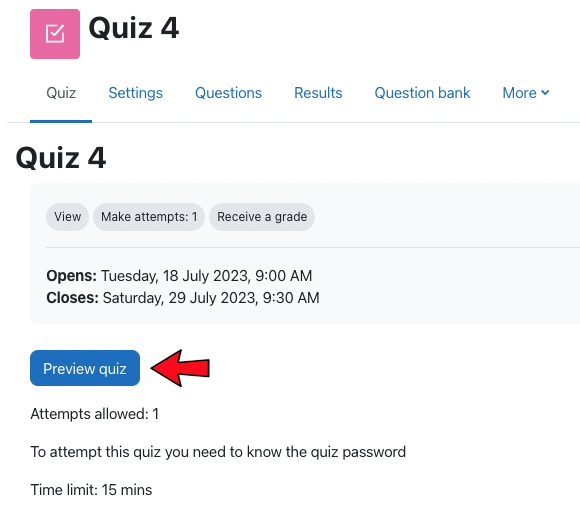
How to Preview a Moodle Quiz
Once you have your quiz set up in Moodle, it is highly recommended to preview your quiz to make sure everything looks and works as you wish before the exam opens to students.
-

Adding Instructions in Quizzes
You may wish to add instructions or a description to a set of questions on a Moodle quiz.
-
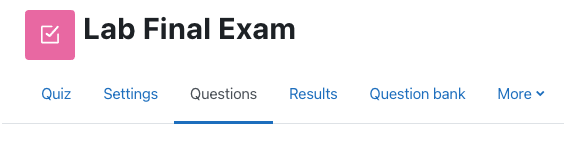
Randomizing Quiz Questions in Moodle
When adding questions to a quiz in Moodle you can choose to keep those questions in order, randomly select from categories, or create new questions as you go along. In this tutorial, we will show you how to randomize questions in your Moodle quiz.
