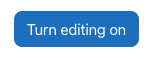This article will walk you through the difference between the following resource items: Files, Folders, Pages, Labels, IMS packages, and URL’s. It will help you understand why you may want to use one resource type over another.
To add a resource to your course, first make sure editing is turned on in the top right corner, by clicking on Turn Editing On.

Click on +add activity or resource. You may tab to access the resource or activity list.

Choose which of the resource options listed you wish to select by clicking on the item.

Files
Files are resources added to Moodle that are built in an external environment using a software program or something similar. Examples of a file are a .pdf, a Word document, a picture, movie clip, or a Powerpoint presentation.
There are many circumstances when you would want to use a file; however, this resource type is best for files that require specific software or services to open them. An example of this would be a data file for a statistical program such an SPSS.
Folders
Folders are great ways to organize related files. You can only add files and not pages, or labels. The folder function also gives you the ability to nest folders and files.
NOTE: Folders display the files they contain in the order they are added.
IMS Content Packages
These packages are often bundled with CD/DVD or web resources that are affiliated with publishers and textbooks. If you have an IMS Content Package you would like to install, please contact the Teaching Centre for one-on-one assistance.
Labels
Labels are similar to pages but rather than displaying as a link within the Moodle topic structure, they embed and display within the topic they are added to. Labels nest with other resource and activity links within Moodle and have the same functionality by being able to be moved and reordered within the topic structure.
Pages
A page is an internal resource within Moodle. When you create a page it displays within Moodle, and does not require the student to download the page, it is simply viewable within Moodle and the browser. Constructing a page utilizes a Moodle embedded WYSIWYG (What You See Is What You Get) editor which helps you create a page that can utilize a variety of fonts and formatting, as well as the insertion of photos, videos and hyperlinks. Pages display as a link within the Moodle Topic structure.
… Should I use a Page or Label?
The choice is yours, but consider the content you will be displaying in the page or label before continuing. If you have a great deal of content and the student will have to scroll to view the content, then a page is likely your best bet. Short items of content such as a photo and a description are great uses of labels. They convey the information without having the student click on another link before getting to content, and because it is short it doesn’t clutter the topic structure.
URL’s
Adding a URL resource is the same as adding a hyperlink to a webpage. This is a great way to share a link to an external site such as a YouTube video, research journal, or library resource.