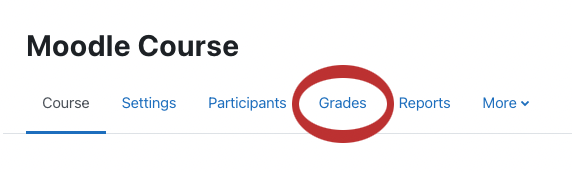If you wish, you can export your grades or your student list from Moodle into an Excel Spreadsheet.
To begin exporting the Gradebook, click on Grades at the top of your course page.
Note: Your student list will export with or without grades if all you are wanting is your student list.

You are now in the Grader Report. Next, click on the drop down list at the top left of the page. Scroll down the list until you see Export.

Find the dropdown list next to ‘export as’, then choose the file format you wish to export your grades or student list into.
For the sake of this tutorial we will choose Excel Spreadsheet.

You will now see a list of Grade Items you may choose to export, select the items that you want in your export. If you do not want any items, you may leave them all unchecked to only export the students list. By default, all grade items are selected.
At the bottom, we recommend using the default settings for the Export Format Options.
Click Download.

The file will then be saved to your computer.